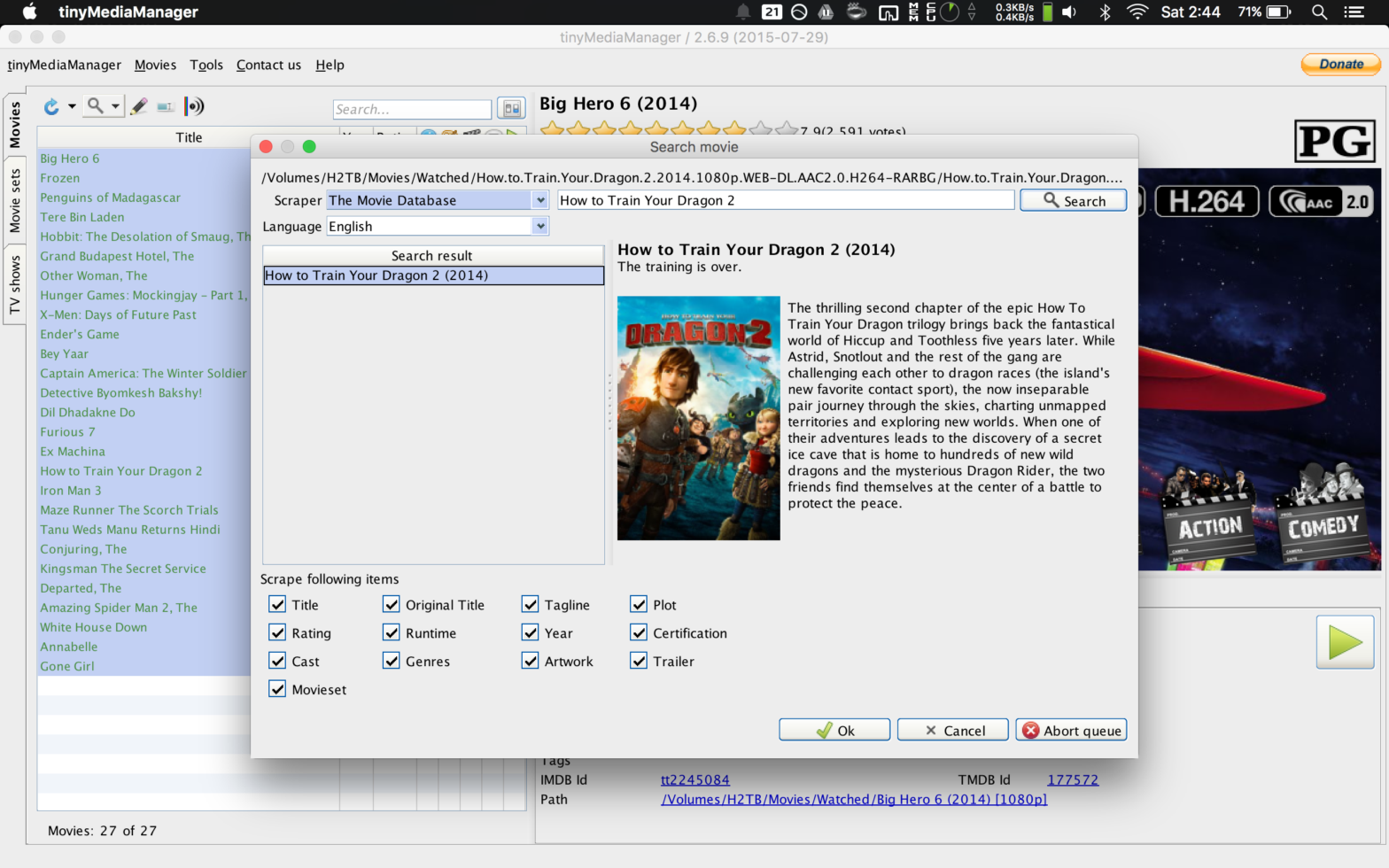I’m sorry for taking too long to finish the second part of this series. I realize now that a lot of the media renamer tools from the previous post are obsolete or there are better alternatives. Also, some of them are not compatible across all OS. In this post, I will show you how to use media scraper (tinyMediaManager)
You can download the software for your OS from tinyMediaManager Homepage.
After installing, go to Settings and add the directory to your media files as data sources. Also, you can change other settings according to your preferences.
My personal custom preferences for renamer: Folder Name: $T ($Y) $V $A $S $3 and File Name: $T ($Y) which makes it look like:
Big Hero 6 (2014) h264-1080p AAC-2ch Bluray/Big Hero 6 (2014).mp4

After adding the data sources, you can search and scrape the movies or tv shows. Once you have mapped each media to correct movie/show, you can click rename to rename the folder and file. You can update media information to create artwork and nfo files and store them locally.
That’s it. You can do this in batch too, if you like. Let me know in the comments section below if you run into any issues.