As you might know, when you download a file from a browser, it is limited by the speed limit per stream imposed by the download server. Refer to my previous post on using a Download Manager to bypass this limitation: Why you should use Internet Download Manager. But sometimes, using IDM is not an option since the file server is so slow (maybe because of unexpected amount of download requests) that even IDM can’t help you gain full speed. In such case, downloading using BitTorrent client can give you full speed, as the file that you want to download is retrieved in small chunks from hundreds of peers and seeders. ¹
BitTorrent is a very powerful distribution tool for those who share files with several people at once. See how and why Twitter and Facebook, two major technology companies rely on BitTorrent technology to distribute files across their networks – Facebook and Twitter uses BitTorrent and they love it.
For example, when a new version of Ubuntu OS is released, the download might be a bit slow for a few hours because everyone tries to download the file at the same time. At such times, because Ubuntu provides an alternative download via BitTorrent protocol, you can download Ubuntu OS using BitTorrent client faster. But most of the firewalls in company networks block BitTorrent traffic. You can bypass this restriction by setting up and using SSH proxy if you are willing to pay for it. Here is a link to such a guide: Bypass any Firewall or Throttling ISP with SSH. But the guide here will help you use BitTorrent even if the firewall has blocked torrent downloads and it involves no setup and costs nothing.
 Ubuntu BitTorrent Download
Ubuntu BitTorrent DownloadLet’s go through the steps how BiTorrent download actually works. When you download a .torrent file, there are a few things such as – list of trackers, file name, file size, etc are stored in it. Refer to this link for accurate structure of torrent file. You can open it in notepad and examine it yourself. This information is used by BitTorrent client. The client first asks the trackers to provide a list of participants’ (peers and seeders) IP addresses and port numbers. The trackers reply with such list. The client then sends download request to these IP addresses on respective port numbers and the machines behind these IP addresses sends chunks of the file back to the BitTorrent Client.
Now when the firewall blocks torrent downloads, it can either block the specific port numbers and/or web URLs of trackers (blacklisting), or it can detect unencrypted BitTorrent connection to trackers by way of Deep Packet Inspection (DPI). In any case, the BitTorrent is unable to get the list of IP addresses which are serving the file. Now imagine, if you obtain such a list, then there is no way for the firewall to block the BitTorrent traffic as long as it is encrypted as you are communicating to the individual IP addresses and the firewall can’t have all these IP addresses in it’s blacklist.
My solution uses this logic. You can easily get a list of peers serving the file (explained below) and add them as peers for your torrent. Then by way of Local Peer Discovery and Peer Exchange, BitTorrent client can discover other peers automatically. Follow these steps to download torrents from a firewalled network. The following guide uses a free BitTorrent client, µTorrent
- Get a list of Peers (Pair of IP addresse and Port numbers). ²First start the torrent download for a few seconds (or until you see some entries in Peers tab) on a different network (e.g. Home network, use Mobile Hotspot, ask a friend to start the torrent for a few seconds)
- Go into the “Peers” tab, Observe the list of peers, focus, in specific, on the “down speed” column, this shows you how fast you are downloading data from that specific peer/seed.
- Select a few peers which are giving you faster speeds
- Right-click , Click on the “Copy selected hosts” option.
- Open Notepad and paste it.
- Add Peers manually.When you are in company network, start the torrent. You will notice that the firewall refuses connection to trackers and your peer list will remain empty.
- Go into the “Peers” tab
- Right-click on an empty portion of the space below
- Click on the “Add peer” option.
- Copy and paste the IP address and port no. of the high-speed peer (paste it as it is, don’t make any modifications to it)
- Click on OK
- Set proxy server settings according to the image below if your network uses a proxy server.

uTorrent Connection Settings - Enable BitTorrent Protocol Encryption, EnableDHT, Local Peer Exchange and Peer Discovery.

uTorrent BitTorrent Settings
Your torrent download should start now.
If not, add some more peers as it is possible that the peers that you noted previously and added to peer-list have gone offline when you are actually trying to download.
Happy torrenting 🙂
P.S. Downloading a file (especially pirated files) using BitTorrent client from a office network can put you in a lot of trouble. Follow this guide at your own risk.
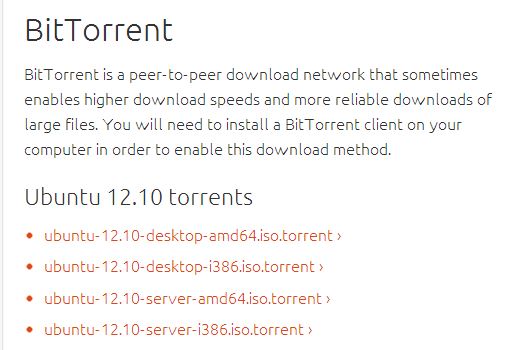
hi man. itried this method. am using a mac with the nov 2013 version of u torrent. doesnt work. the peers dont add. can u offer some advice.
greatly appreciated
you have to add one peer at a time and it has to be in this format –
IP:port
e.g.
192.168.1.10:12345
thanks, will try it and get back
hi,
it’s same for me too. but i tried using Windows 7 64-bit, Adding peer isn’t working
Tell me how you are adding peer, give me an example of ip address:port number you want to add. Also, even after you add the peer, it might not show up in that list untill you are actually connected to that peer. That means the peer you are trying to add has to be serving at the time you add it. So if you are trying to add a peer that you saved some time ago, there is a chance that it has went offline. So alway save at least 10 of them and add them one by one untill you see them in the peer list.
Just give the link a try: https://goo.gl/TbzUyF
No bit torrent client is necessary neither does the peering.
You can directly download the file you want to download.
Only thing that you need is that register to the site –> provide torrent/magnet link there–> your file is ready to download in direct download.
NB: Its extremely easy and satisfactory too. But to get its full speed of download please register first.
🙂
Let me know what exactly you are doing if it doesn’t work. What is the IP address of your peer and port number?
Hey Harshit, thanks for sharing this information. I have a few questions. Will this method bypass the firewall? I mean in my place you can’t download even the client i.e. utorrent. The other day I brought a portable version of utorrent from home in my usb drive. It ran fine but when I tried to download the torrent through it, the firewall prompt popped up, requiring admin credentials. I wanted to ask will your trick bypass that prompt?? Please reply.
If your firewall is blocking uTorrent application itself, this method won’t work.
Did you try the magnet file rather than downloading just the torrent?
Yes, but magnet file contains list of trackers and isn’t that useful when these trackers are blocked.
Please i need some help here. My torrents keep on showing ‘connecting to peers’ without any download tacking place, but out of my anywhere else it immediately starts downloading. I’ve tried your info but nothing seems to work.
can you ping the ip address of any peer that you added in step-2? If you can’t, then your network firewall is not allowing to connect to any random ip addresses. Your internet connection might be restricted to only a list of websites configured in the network firewall.
Or simply the peers that you are adding might have gone offline. Try adding more peers.
I jump started it. I did as you instructed and started the download by using my mobile hotspot. I waited about 30 seconds and let peers populate. I then paused the download and switched to the network blocking connections. I pressed play/resume and the download resumed with the peers populated in the peers window. I am using uTorrent 3.0.
i am trying to connect utorrent behind firewall and proxy. As mentioned in your trick to add manually peer ip address, pls also mention how to get this ip address of peers since behind proxy, not a single peer comeup in peer list.
You have to start the download on your home computer or using your cellphone data network as portable hotspot, once you have about 10 peers’ ip addresses, switch to the network behind proxy/firewall.
Oh its working